The calendar is intended to show Events (depending on your agency, you might have multiple types of events). You can click on these events directly to modify them. The calendar will also display other significant events that are read-only such as Data collected for that given day, birthdays, vacations, holidays, etc.
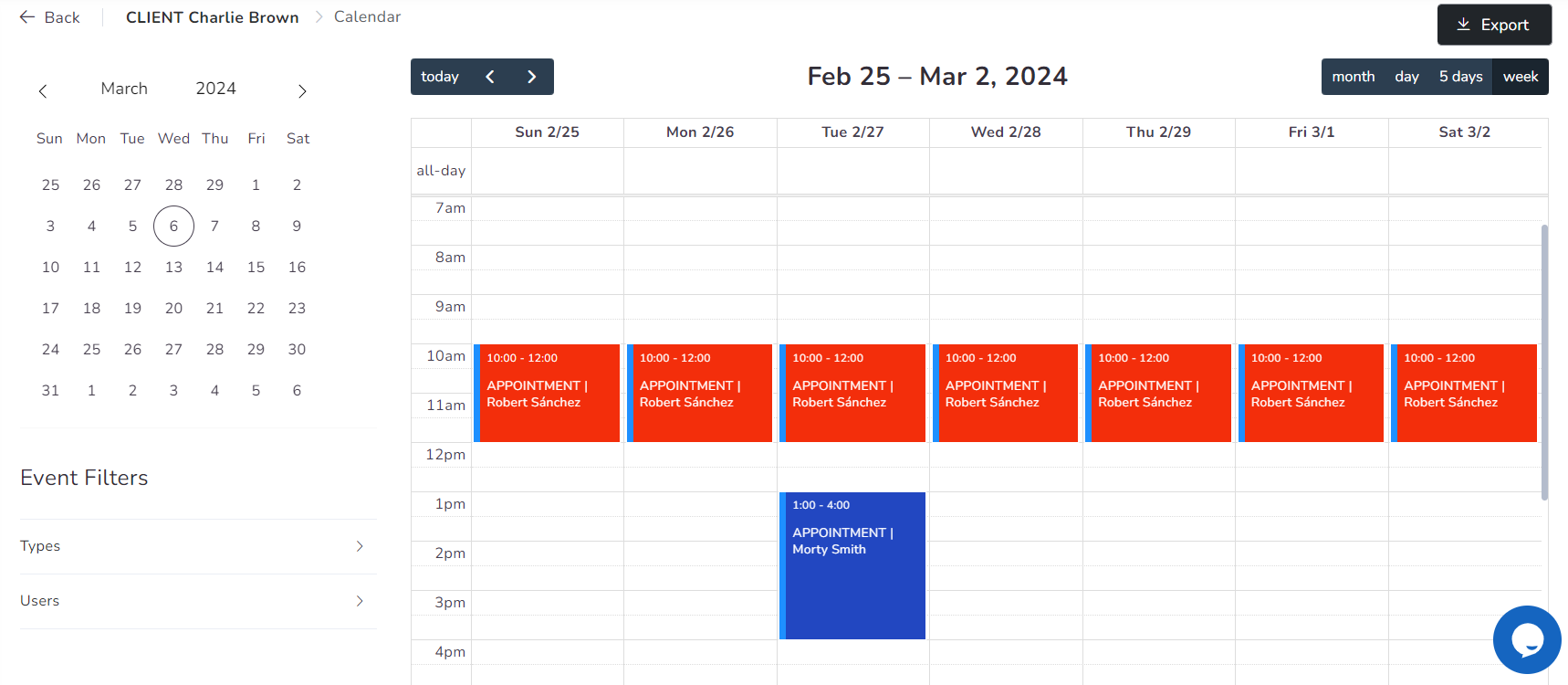
All the events that belong to a client/user will appear on this screen. The visual representation might change from the device you are connecting from, but the information will not. The color of the left line of the event signifies its type.
Export
On the top-right of the Calendar, you can download it as an Excel sheet with all the events (depending on your view – month, week, 5 days or day).
Dates
In the upper left corner, you will see a small calendar of the current month, with the displayed date enclosed in a circle (depending on the selected view – monthly/weekly/5 days/day).
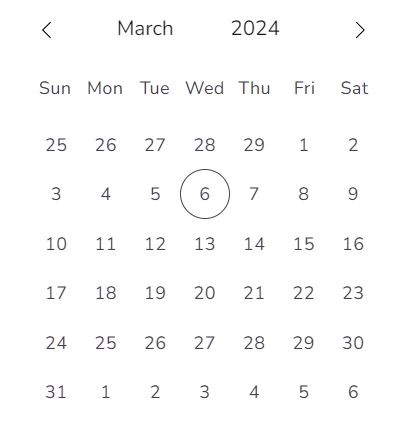
To change the month and year, you simply need to hover the cursor over the directional arrows or the month and year name. When clicking over the month, a list of all months will be displayed, and for the year, you can input the desired value.
Views

On the top-right, just below the Export option, you can access the controls to switch between dates and change the views.
There are 4 main views for the calendar:
- Month: Per month view, all the events of the entire month are displayed at once. Useful to have a full picture of a given month.
- Week: Per week view, from Sunday to Saturday (this might change if your Agency settings are different), days are displayed in columns and the hours in rows. This is the default view for Desktops.
- 5 days: The calendar view is set to display five business days of the workweek. Typically, this excludes the weekend (Saturday and Sunday) and only shows the weekdays from Monday to Friday.
- Day: Per-day view, useful when your screen is small, like a tablet or smartphone. This is the default view for Mobile.
Event filters
On the left side of the screen, below the small calendar, the filters are displayed: Event Types and Users. Within the event types, you will see all the events available in the agency and the users linked to the client.

