On this page, you will see the list of all the clients available for the agency. You can click on top of it and access their dashboard.
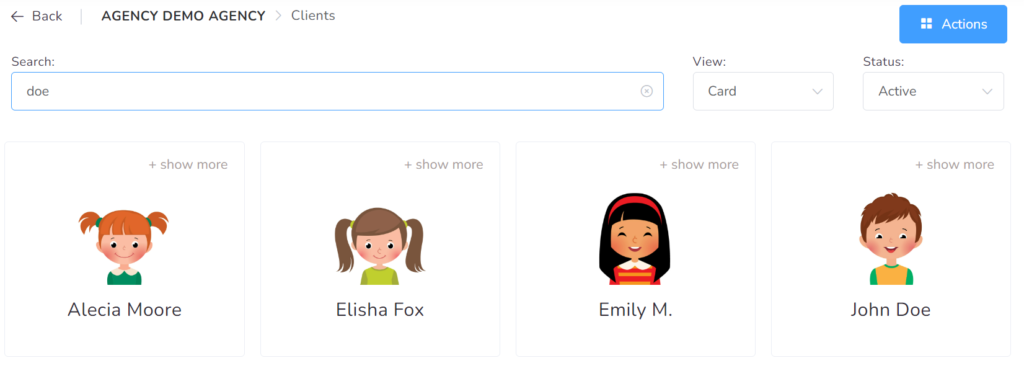
Top right selectors
You can filter the clients by Active, Inactive, or Discharged.
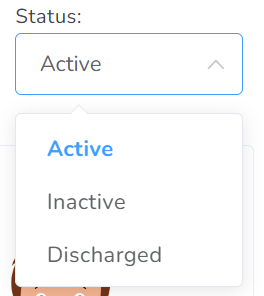
You could also decide to show the Clients in Card or Table view.
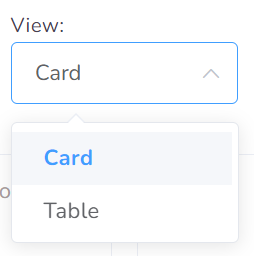
Search Bar

You can filter all clients using the Search bar available. As soon as you start typing, the cards displayed will be filtered. You are allowed to search by Client name, Insurance number, Date of birth, Chart ID, Box ID, Users associated with the client, etc.
Client Card
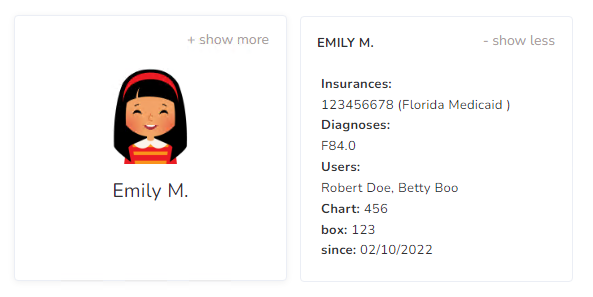
Each client will be represented by the avatar and the name right below. If you would like to simply expand a client’s card to access some basic information quickly, you can do this by clicking the “+ show more” text in the top right.
Actions
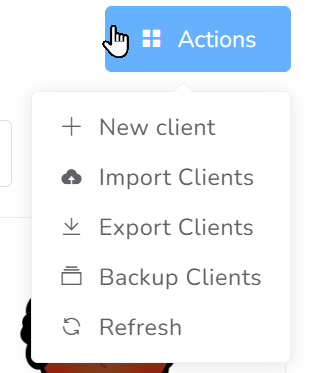
- + New Client – For adding new Clients to the system, you need to click the New Client button.
- Import Clients – If you would like to import clients from other platforms/programs or even from different agencies that are working with office Puzzle, you could do so by clicking the Import option and choosing your configuration, previously saved into your computer/device.
- Export Clients – If you would like to export all clients at once into Excel, you could do so by clicking the Export button on the top right.
- Backup Clients – If you would like to back up all clients at once, you could do so by clicking the Back-Up button on the top right.
- Refresh – You would be able to refresh the page.
New Client

The information requested in the New client form is the basic information expected of every client. Please take note that additional information is required and expected to be added to the client later. The rest of the configuration for the client is added from the Manage section inside the client.
