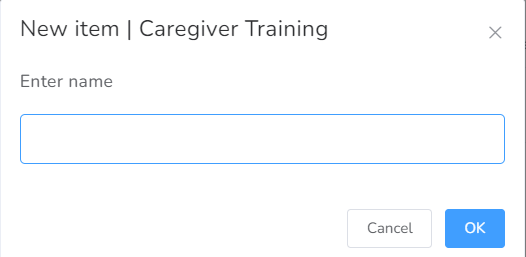How to add a new item
By clicking on +New item, you can choose four main options: Agency, Another client, Office Puzzle or Manual.
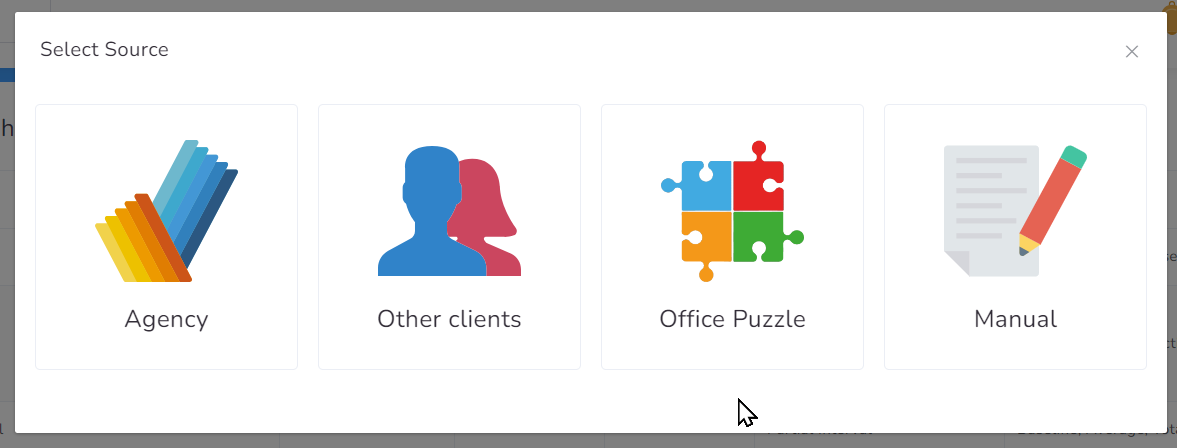
- If you select Agency, and your Agency has a Service Plan with configured items, you can choose the items to have been added. After you marked the checkboxes, you should click on +Add.
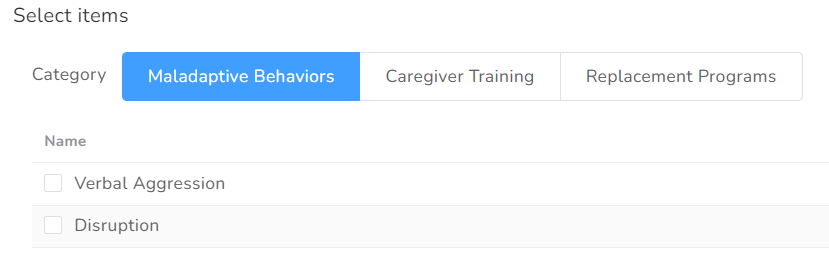
- In case you choose Other clients, you will select from those clients’ SP.
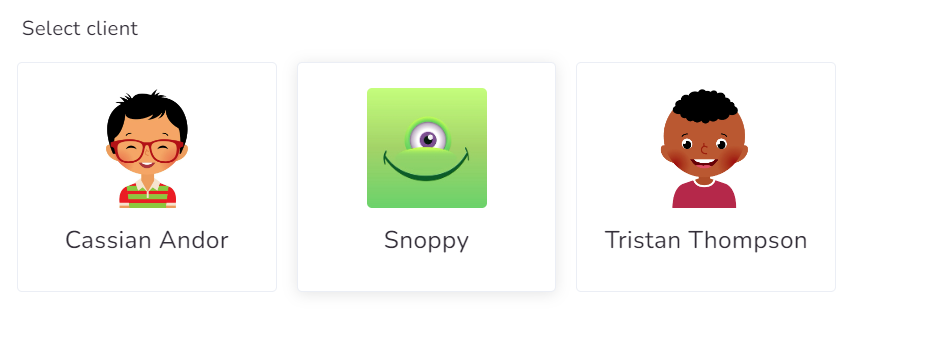
After you marked the checkboxes, you should click on +Add.
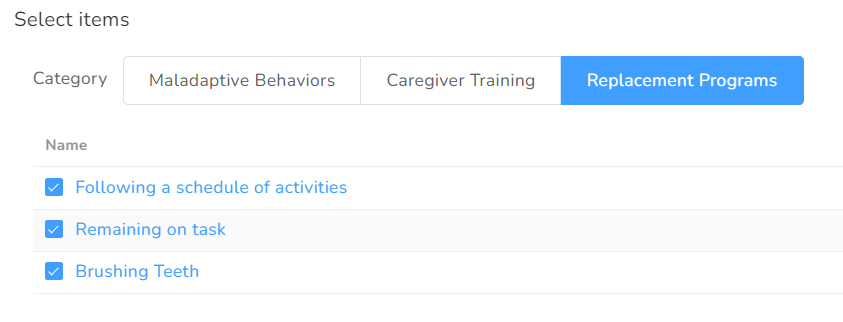
- If you select Office Puzzle, you can choose the items from the categories we have in our database.
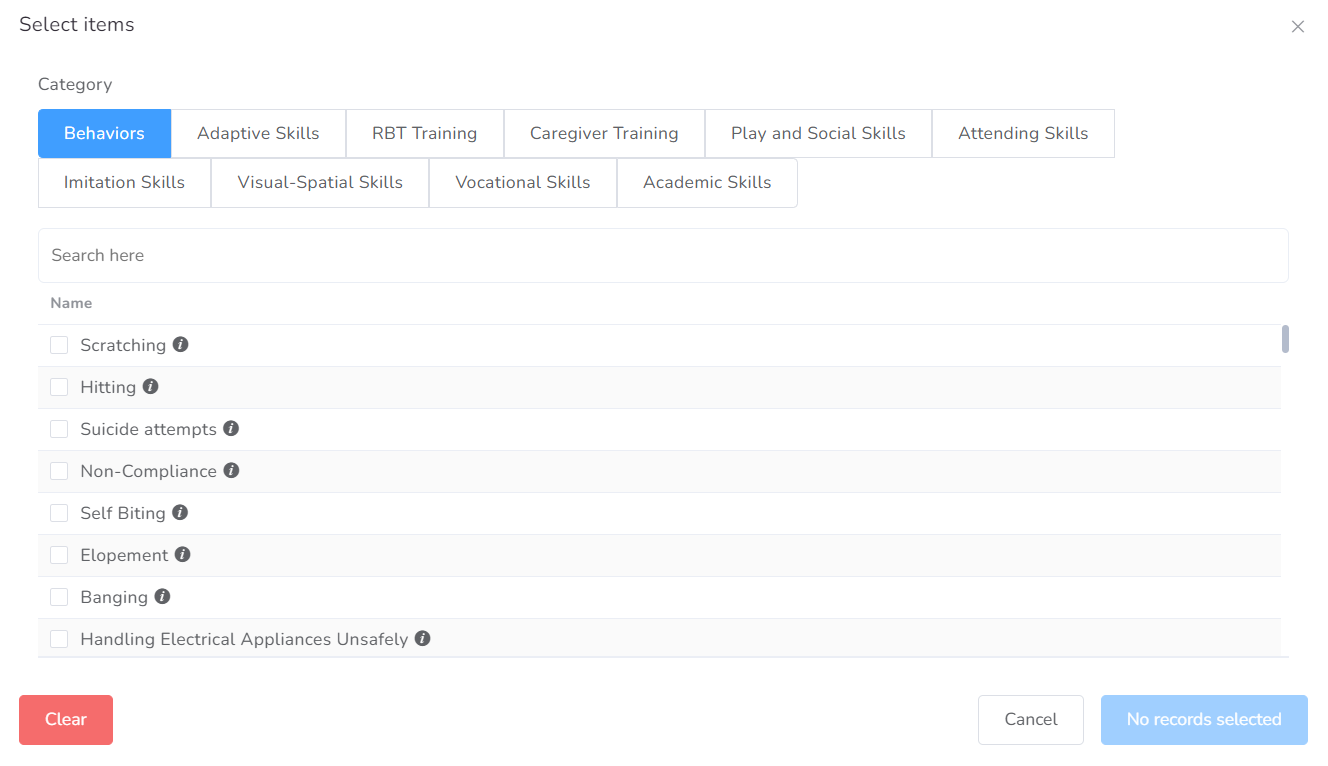
- If you choose Manual, then you should configure from blank.