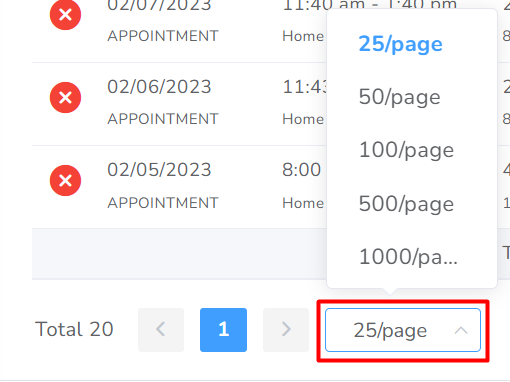In this section, you will be able to find and visualize in a table form all the events that belong to the user. It is similar to the Calendar section but is intended to determine the alerts that may be associated with the events.
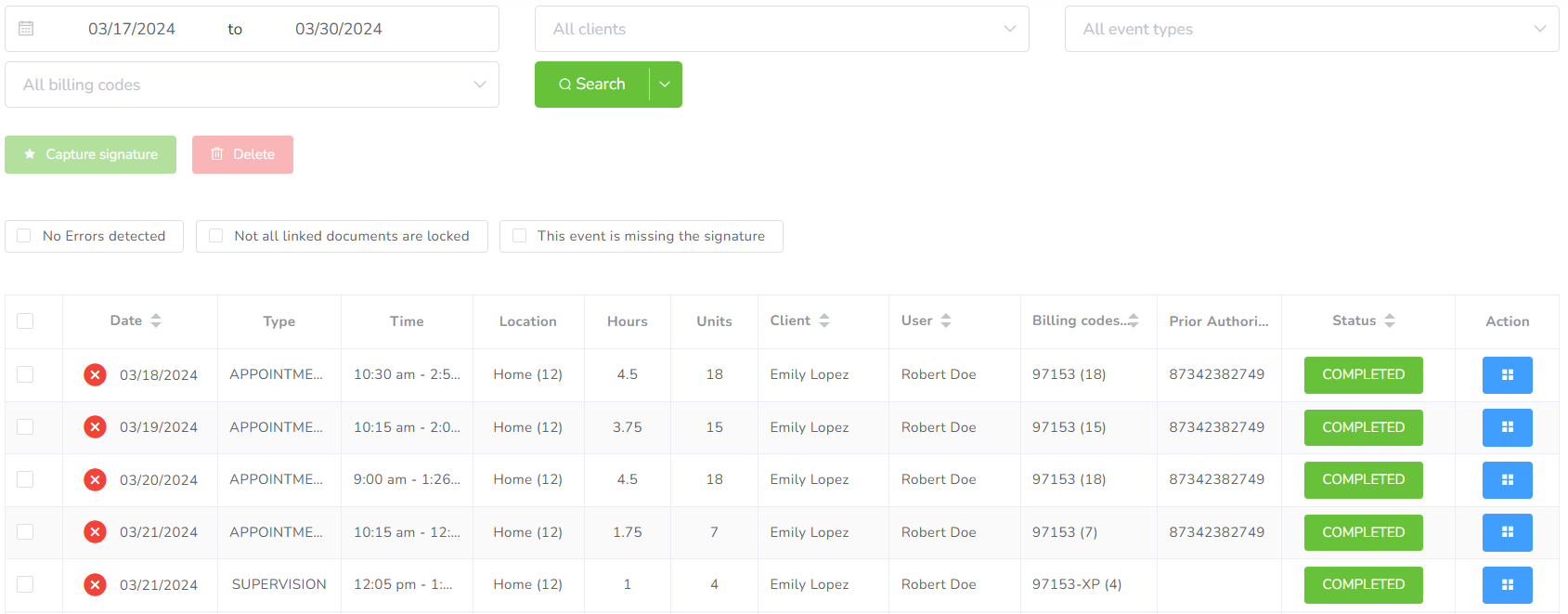
Filters

In the different boxes, you can search by applying the following filters:
- Range of dates: You can select the start and end day you wish to filter for.
- Client: You can select the clients you wish to filter for.
- Type of event: You can select the event types you wish to filter for.
- Billing code: You can select the billing codes linked to the events you wish to filter for.
Alerts
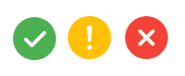
Next to each event, you will have an icon representing the alerts associated with it.
The possible options are:
- Success (green checkmark), represents the event is fulfilling all applicable policies.
- Warning (yellow exclamation), represents there might be an issue but is not fully required.
- Error (red x mark), representing the event is throwing an error.
If you hover over the icon, you will get all applicable messages:
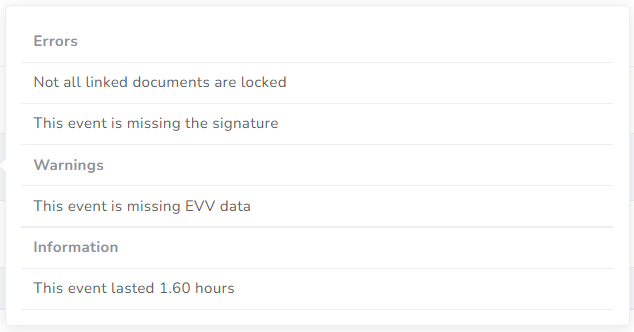
This is just an example, depending on your agency there will be a difference in the alerts you might receive here.
Actions
You can access the event and edit it by clicking the blue icon button in the last column of each row. Also, there, you can approve the event.
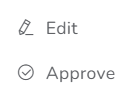
At the bottom of the page, you will be able to change how many events are shown per page, by clicking on 25/page.