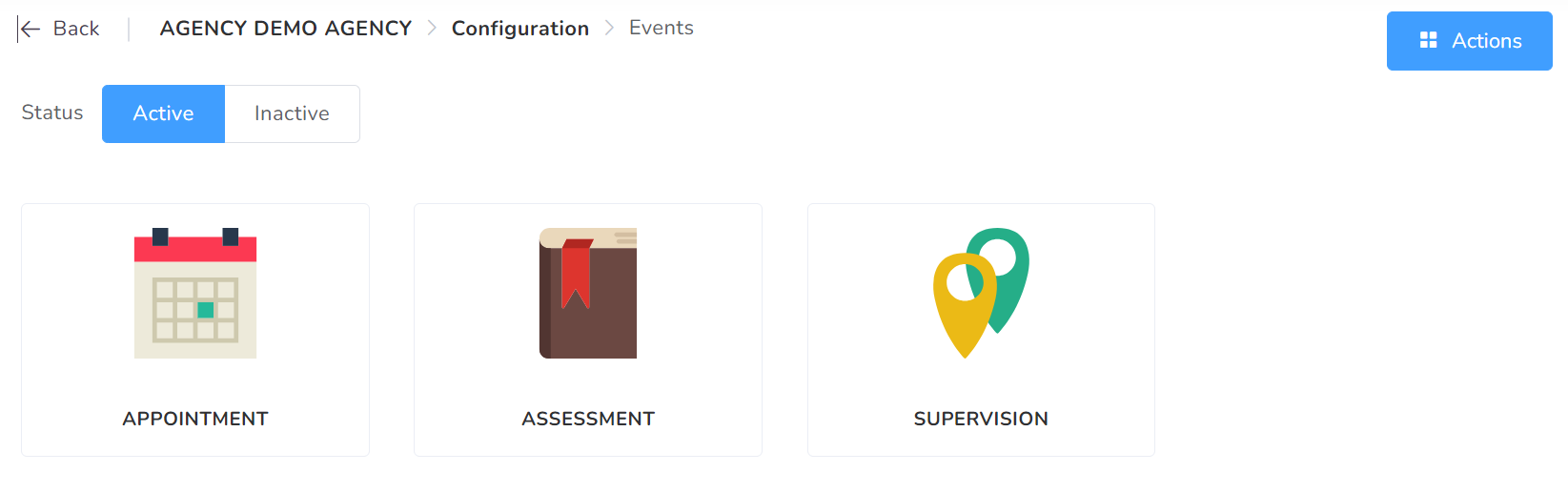
In this section, you can add and review the different Events you would need.
By clicking on “Actions”, you will be able to see several actions, like adding a New event or accessing the Global configuration.
In Global Configuration, general rules and restrictions are configured for the agency that influence all events as well as each one individually.
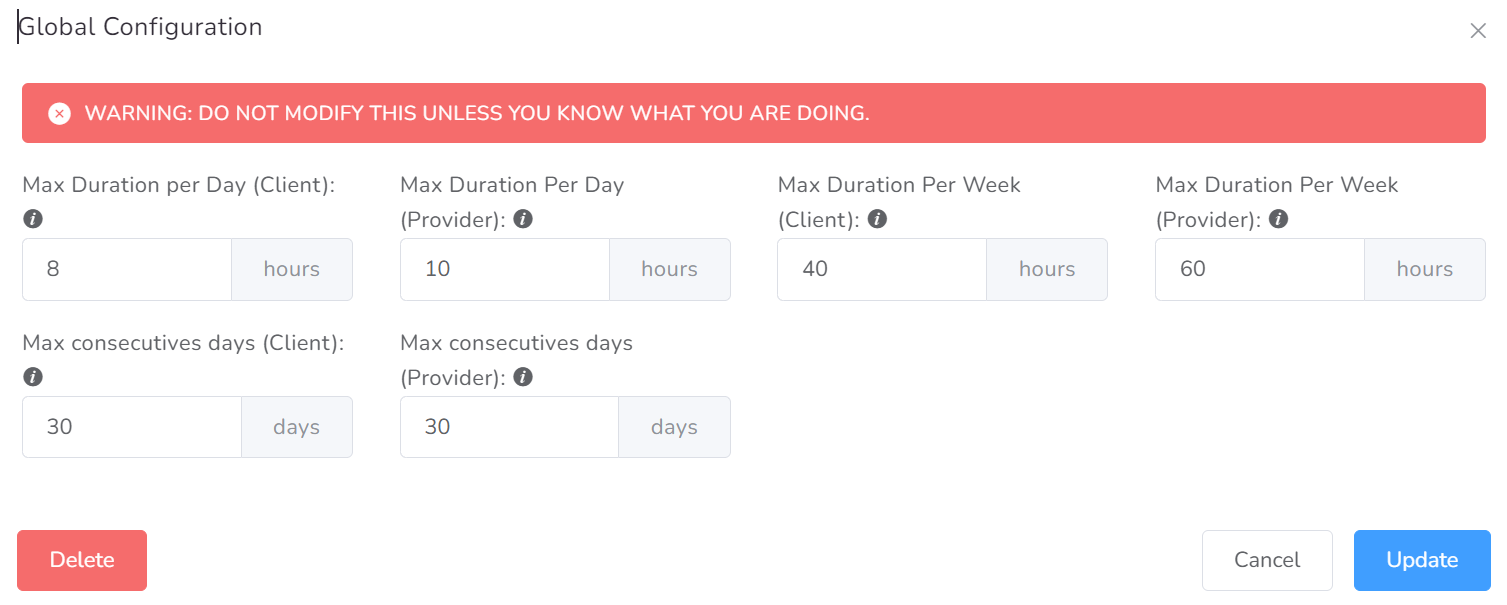
- Allow Overlapping (Client) – Whether this event can overlap with other client events.
- Allow Overlapping (User) – Whether this event can overlap with other user events.
- Max Duration Per Day (Client) – Max Duration of all kinds of events for the same client per day.
- Max Duration Per Day (Provider) – Max Duration of all kinds of events for the same user per day.
- Max Duration Per Week (Client) – Max Duration of all kinds of events for the client on the same week.
- Max Duration Per Week (Provider) – Max Duration of all kinds of events for the user on the same week.
- Max consecutive days (Client) – Max Number of consecutive days with events for the same user.
- Max consecutive days (Provider) – Max Number of consecutive days with events for the same user.
To add a new Event to the agency, you can choose from our Catalog or Manual.
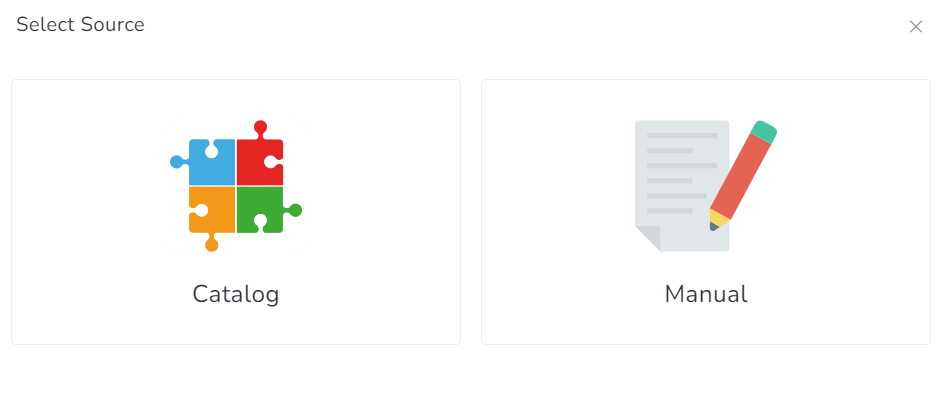
Once you create it, on the General tab, you can type the name of the event as well as a short description of it.
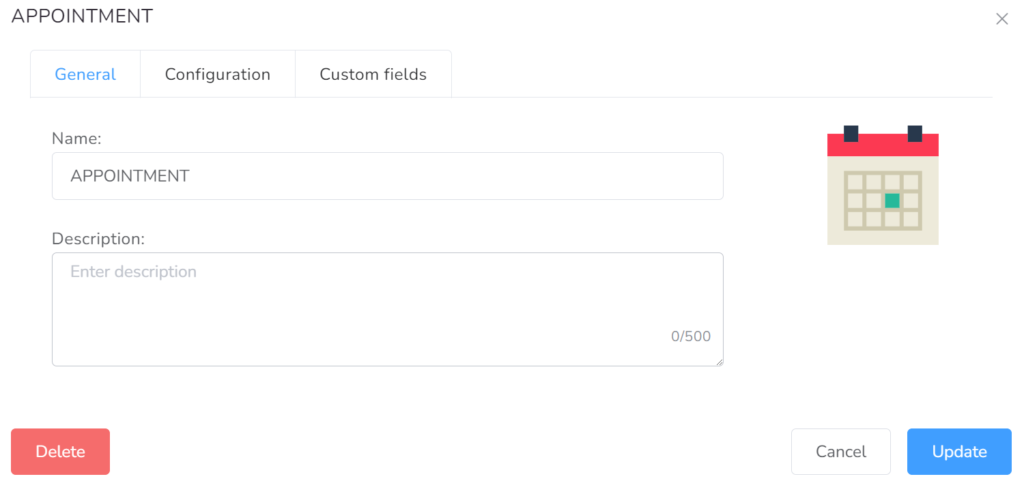
In the Configuration tab within each event, you can modify the fields as needed.
- Active – (Yes/No) – If the event can be scheduled.
- Require User – (Yes/No) – Whether this event requires a user or not.
- Allow change User – (Yes/No) – Whether this event allows changing the user or not.
- Allow to create by User – (Yes/No) – Whether this event allows to be created by the user itself or only an administrator.
- Allow Edit by User – (Yes/No) – Whether this event allows to be edited by the user itself or only an administrator.
- Allowed credentials – (Multiple choice) – Allowed credentials to create this type of event.
- Allow to create by Others – (Yes/No) – Whether this event allows to be created by other users.
- Require location – Whether this event requires a location or not.
- Max number of locations – Maximum number of locations available.
- Allow new locations – Permission to add new locations.
- Allow Parent locations – If Agency locations will be allowed to be selected.
- Require Data Collection – If the event requires collecting data.
- Is Multiday – Whether this event can span across multiple days.
- Billable – Whether this event can have billing codes added to claims.
- Allowed billing codes – Allowed billing codes for this event.
- Require billing codes – If the event can be created without billing codes.
- Allow Partial Billing – If the event can have unbilled time.
- Require Prior Authorizations – If at least one Prior Authorization is required for this event.
- Max Number of Billing Codes – Max number of billing codes for this event.
- Invoiceable – Whether this event can be added to Invoices.
- Clockable – Whether this event can be clocked in and out.
- Root – Whether this event can be created individually.
- Parent – Whether this event can have sub-events.
- Allowed sub-events – List of allowed sub-events.
- Child – Whether this event is a sub-event of other events.
- Rounding function – Which function to use to calculate units.
- Buffer time – Amount of time required between an event and the next.
- Require signature – Whether this event requires a signature.
- Show signature info – Will display signature information, like capture time.
- Show Event info – Show additional details of the event, such as creation, last updated, etc.
- Allow overlapping (Client) – Whether this event can overlap with other client events.
- Allow overlapping (User) – Whether this event can overlap with other events of the user.
- Allowed days – Allowed days to create this type of event.
- Start time – Minimum Start Time for this event.
- End time – Maximum End Time for this event.
- Lead time – Amount of time allowed to create in advance.
- Lag time – Amount of time allowed to create in the past
- Cut-off dates – Last day to be created will always be at the end of the day.
- Allow Travel – If this event allows adding travel information (distance and duration).
- Color
- Max Duration (Event) – Maximum duration of the event
- Min Duration (Event) – Minimum duration of the event
- Max Duration Per Day (Client) – Max Duration of all events for the same client per day.
- Max Duration Per Day (Provider) – Max Duration of all events for the same user per day
- Max Duration Per Week (Client) – Max Duration of all events for the same client per week.
- Max Duration Per Week (Provider) – Max Duration of all events for the same user per week.
- Max consecutive days (Client) – Max Number of consecutive days with events for the same user.
- Max consecutive days (Provider) – Max Number of consecutive days with events for the same user.
- Skip Global restrictions – Whether this event will skip global restrictions
- Share NPI data – Opt-in to share NPI basic stats to improve restrictions
On Custom fields tab, you can add the fields you consider can have the event.
