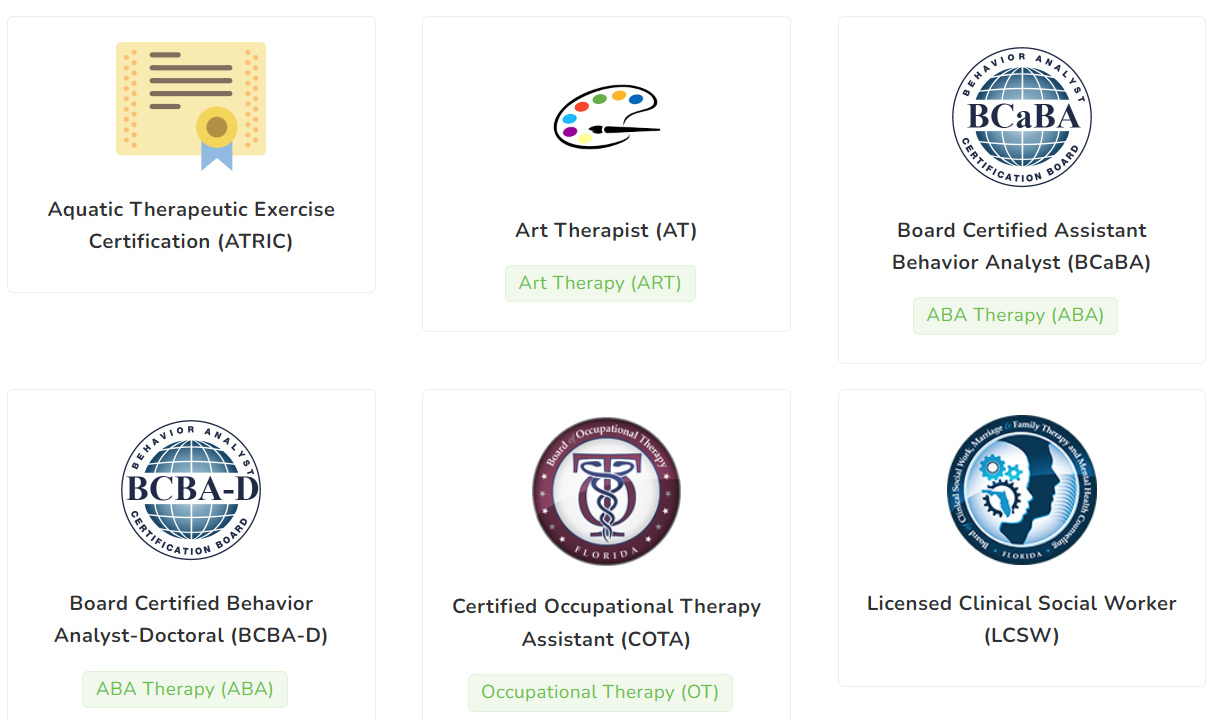
In this tab, you will be able to view, create, and modify the credentials assigned to the system.
To add a new credential, simply click the New credential green button on the right side of the screen. Then you will have two options: Catalog and Manual.
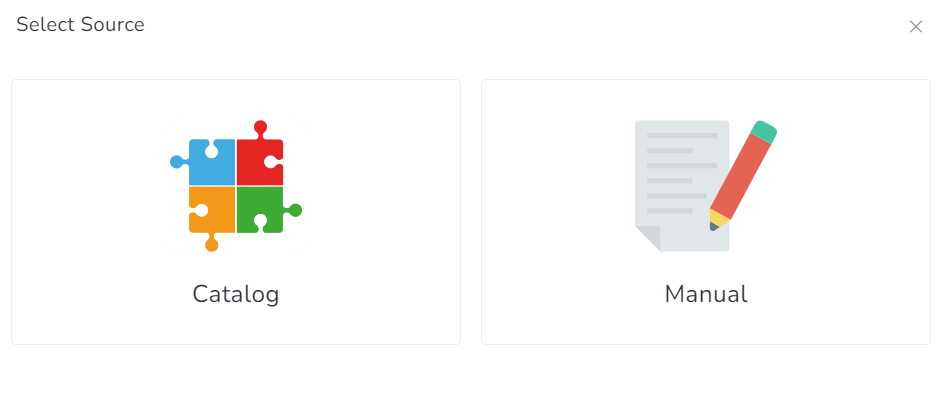
If you choose Catalog, the system will offer you several options in a list that you can check. Then click on Add.
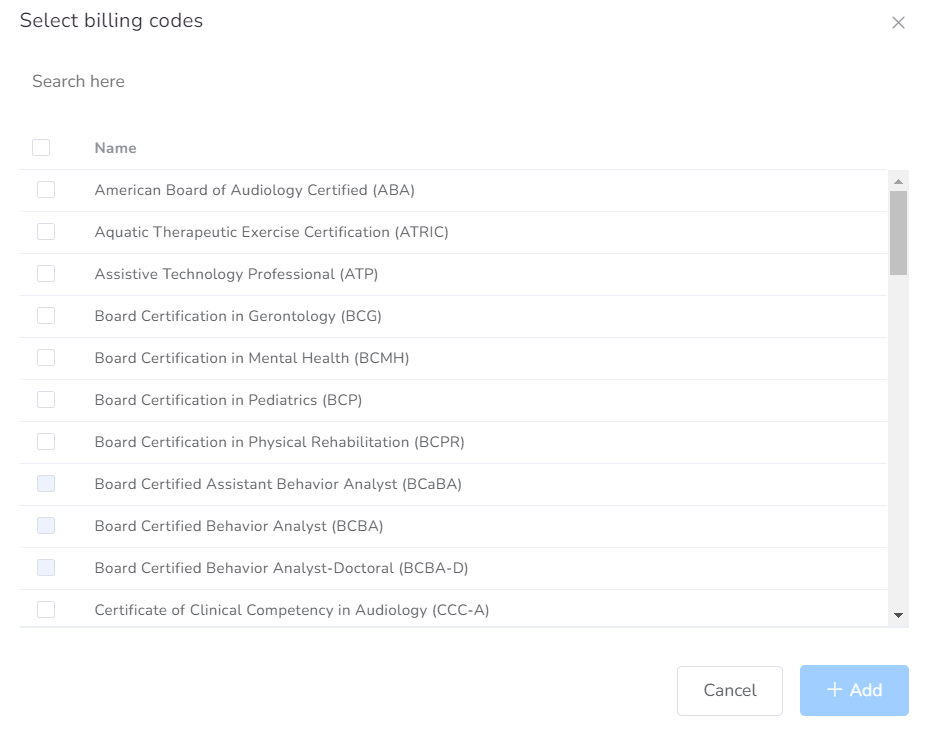
Within every credential, you can verify the elements that compose it:
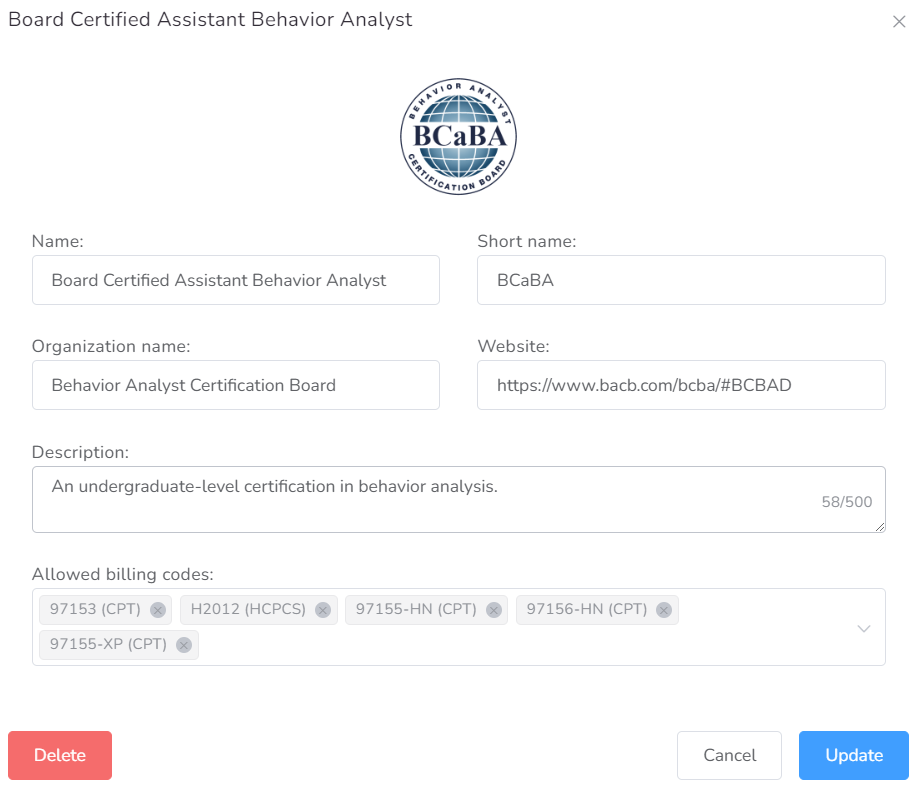
- Name – Name of the credential.
- Short Name – You will be able to see the acronym of the credential, a term used on a daily basis.
- Organization name – Typically Behavior Analyst Certification Board.
- Website -The website of the organization.
- Description – A short description with no more than 500 characters.
- Allowed billing codes – The codes allowed to be used under this credential.
