The calendar is intended to show Events (depending on your agency, you might have multiple types of events). You can click on these events directly to modify them. The calendar will also display other significant events that are read-only such as Data collected for that given day, birthdays, vacations, holidays, etc.
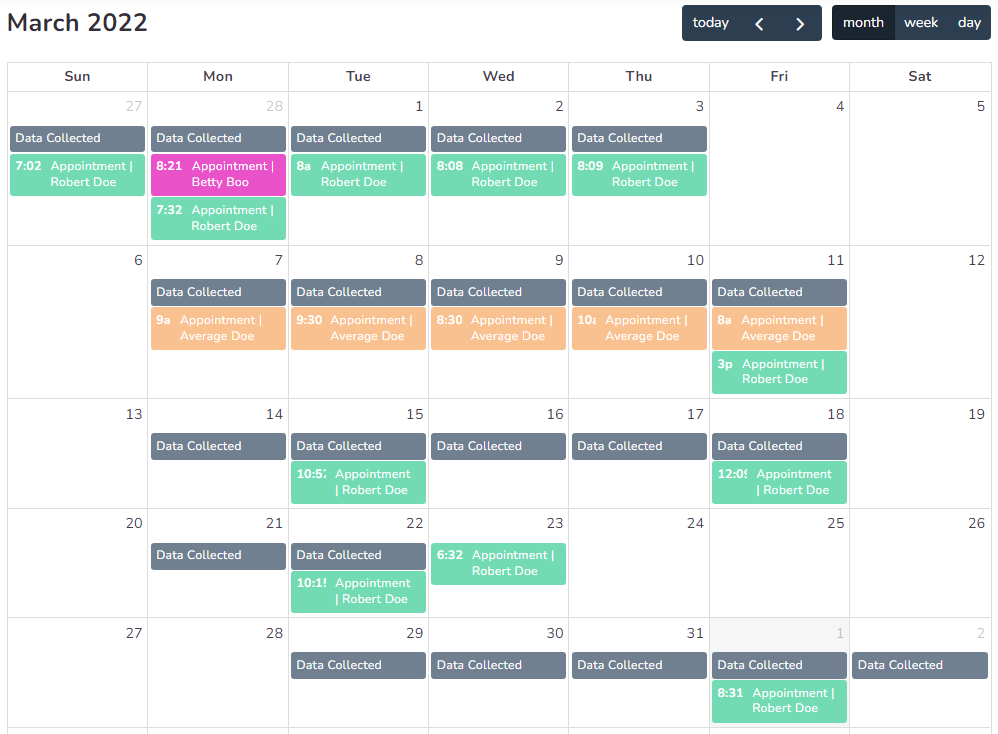
All the events that belong to a client will appear on this screen. The visual representation might change from the device you are connecting from, but the information will not.
Date
On the top-left of the Calendar you will have the current date (month, week, or day depending on your view).
Views

On the top-right, you can access the controls switch between dates, and change the views.
There are 3 main views for the calendar:
Month: Per month view, all the events of the entire month are displayed at once. Useful to have a full picture of a given month.
Week: Per week view, from Monday to Friday (this might change if your Agency settings are different), days are displayed in columns and the hours as rows. This is the default view for Desktops.
Day: Per-day view, useful when your screen is small, like a tablet or smartphone. This is the default view for Mobile.
How to create an event/visit/session from the Client’s Calendar.
- Go to Client’s Dashboard.
- Click on the Calendar button.
- Select the day when you want to create the event.
- Fill in all the required fields. (including Signature if required)
- Click on the Save/Save & Close button.
