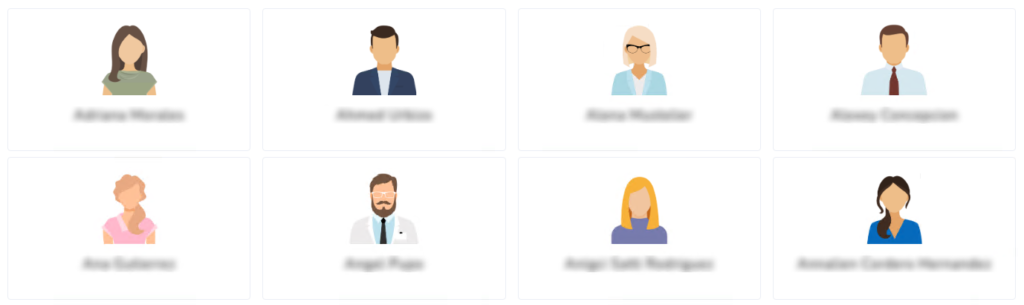
On this page, you will see the list of all the users available for the agency. You can click on top of it and access their dashboard.
Top right selector
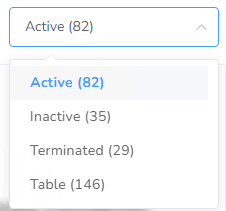
You can filter the users by Active, Inactive, or Terminated. You could also decide to show the Clients in the table view.
Search Bar

You can filter all users using the Search bar available. As soon as you start typing the cards displayed will be filtered. You are allowed to search by user name, email, phone, credential, etc.
User Card
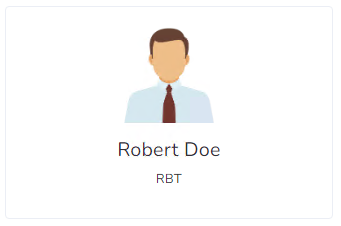
Each user will be represented by the avatar and the name right below.
Actions
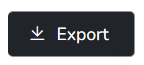
If you would like to export all users at once into Excel you could do so by clicking the Export button on the top right.
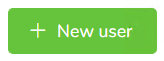
For adding new Users to the system you need to click the New user button.
New User
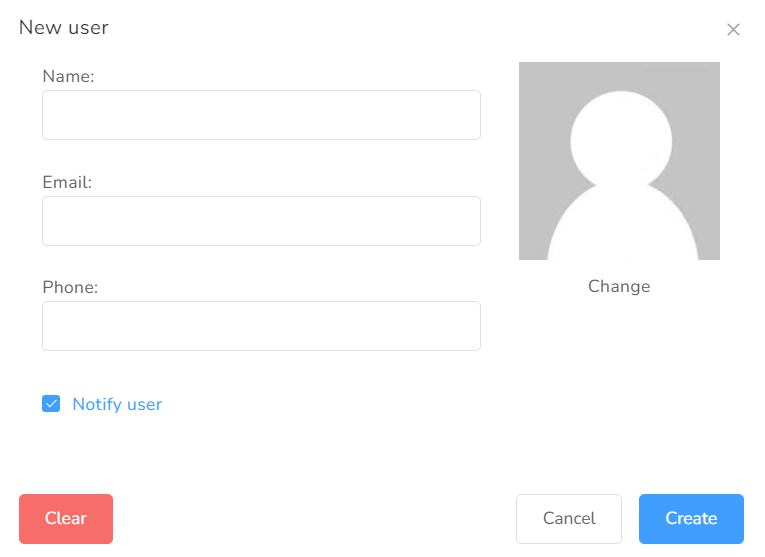
The information requested in the New user form is the basic information expected of every user. Please take note that additional information is required and expected to be added for the user later. The rest of the information for the user is added from the Manage section inside the user.
